Understanding the iPhone Camera Freezing Issue
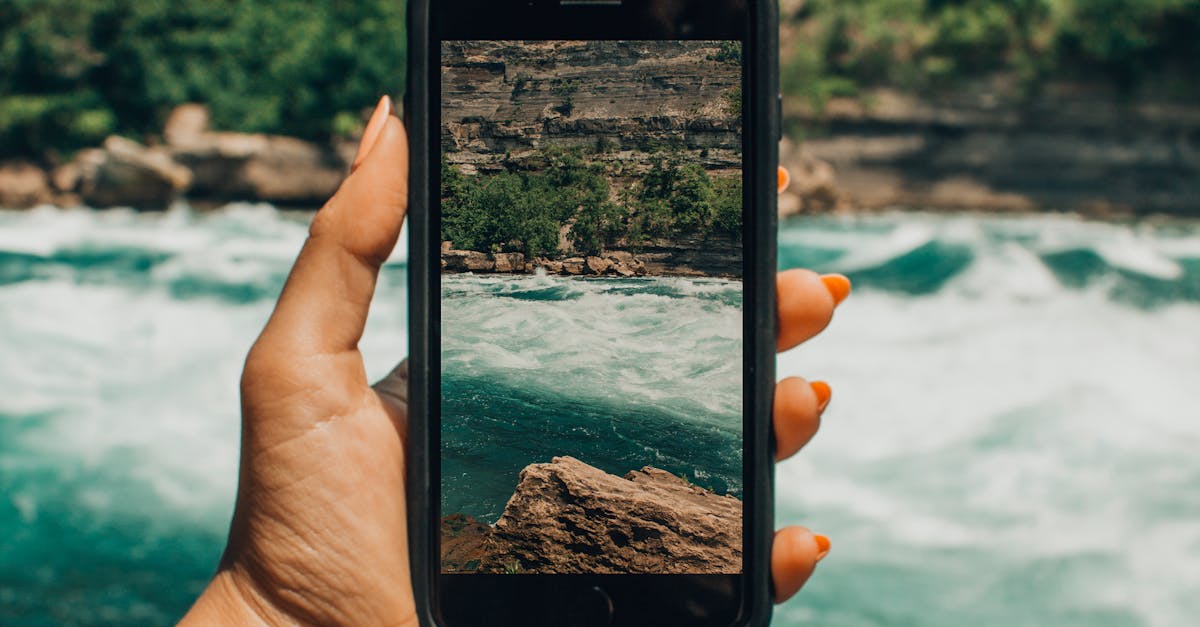 Photo by Designecologist on pexels
Photo by Designecologist on pexels
Table of Contents
Understanding the iPhone Camera Freezing Issue
The iPhone camera freezing issue has been a persistent problem for many users. When the camera app freezes, users are unable to take photos or record videos, causing frustration and inconvenience. This issue can occur when the camera app gets stuck or becomes unresponsive, requiring users to force quit the app to resolve the problem. Some users have reported that regular software updates from Apple Inc. can minimize camera freezing episodes. It is important for users to understand the nature of this issue and explore different settings and adjustments that can help address the problem. By following practical tips and troubleshooting steps, users can cope with a persistent camera freezing issue and enjoy a hassle-free photography experience on their iPhones.
Nature of the iPhone Camera Freezing Problem
The iPhone camera freezing problem is a frustrating issue that many users have encountered. When this problem occurs, the camera app on iPhones becomes unresponsive, making it impossible to take photos or record videos. This situation can be particularly vexing because the camera is such an integral part of the iPhone experience. Whether you’re trying to capture a beautiful sunset or snap a quick selfie with friends, a malfunctioning camera can really put a damper on your plans. The issue can occur on various iPhone models, from the latest iPhone 13 to older versions like the iPhone 7. Apple has acknowledged the problem and is actively working to address it with software updates and bug fixes.
The Impact of iPhone’s Camera App Freezing
The freezing of iPhone’s camera app can have a significant impact on its performance. For starters, it can hinder your ability to capture those precious moments on the job or in daily life. The iOS plays a crucial role in this issue, as it is responsible for the overall functioning of the camera app. In some instances, the camera freezing can be attributed to the HDR (High Dynamic Range) feature, which is known to consume a lot of processing power. This, in turn, can lead to memory issues and slower performance of the camera app. To tackle this problem, adjusting the settings of the camera app, such as disabling Auto HDR or limiting the use of other camera features, can be a potential solution.
Role of iOS in iPhone Camera Freezing Episodes
To understand the role of iOS in iPhone camera freezing episodes, it is important to explore the various configurations and settings that can potentially affect the camera’s functionality. One such setting is the power slider, which can be found at the bottom left of the screen on iPhone X and later models. Toggling this slider to the left and then restarting the device can often resolve camera freezing issues. Additionally, users can also try resetting the settings by going to the “Settings” section and selecting the “General” tab. It is worth noting that software updates from Apple can also impact iPhone camera performance. In some cases, a bug in the current iOS version can disrupt the camera’s operation, while a subsequent software update may address this issue. However, it is crucial for users to ensure the integrity of their iPhones before attempting any software updates, as a faulty update can cause more problems. For a comprehensive guide on how to troubleshoot iPhone camera freezing problems, users can refer to Apple’s FAQs or seek assistance from online resources such as Guiding Tech or Google. Ultimately, while software updates can be a valuable tool in resolving camera problems, users should also consider alternative solutions if none of the aforementioned efforts prove successful.
The Connection between iOS and Camera Functionality
Many iPhone users have experienced camera freezing issues at some point. This frustrating problem can occur randomly and disrupt the use of the camera app. Some users have reported that their camera freezes when trying to take pictures or videos, while others have experienced the freeze when switching between apps or accessing the camera from the lock screen or home screen. It’s important to understand that this camera issue is not a hardware problem, but rather a software bug or glitch within the iOS system.
The connection between iOS and camera functionality is crucial to understanding the camera freezing problem on iPhones. The camera app relies on the iOS system to function properly, and any software bugs or glitches within the iOS can cause the camera to freeze. It’s worth noting that different iOS versions may have varying degrees of compatibility with different iPhone models, so updating to the latest iOS version can sometimes resolve camera freezing issues. Additionally, certain settings within the iPhone, such as the camera app permissions and iCloud settings, can also impact camera functionality and contribute to the freezing problem.
Does Software Update Influence iPhone Camera Freezing?
When it comes to addressing the iPhone’s camera freezing issues, one of the common tips that people often rely on is performing a software update. Updating the iOS on your iPhone can potentially fix any bugs or glitches within the camera app, providing enhancements and improvements for better functionality. Apple frequently releases software updates to address various issues, including camera problems. It is recommended to regularly check for software updates by going to Settings > General > Software Update to ensure that you have the latest version installed on your device.
If you are experiencing camera freezing issues on your iPhone, a software update may be a helpful solution. This is because software updates often include bug fixes and improvements that can address camera app crashes, freezing, or other related issues. By updating your device’s software, you can take advantage of the latest enhancements and fixes provided by Apple. To check for software updates, go to Settings > General > Software Update and follow the on-screen instructions. Keeping your iPhone up to date can be an effective way to troubleshoot camera problems and ensure optimal performance.
Investigating the Settings in relation to Camera Freeze on iPhone
Investigating the Settings in relation to Camera Freeze on iPhone:
When it comes to the camera freezing issue on the iPhone, it is essential to delve into the various settings that may be contributing to the problem. According to iGeeksBlog, there are a few settings that readers may want to explore. For instance, disabling features such as Wi-Fi, Bluetooth, and VPN can prevent any potential software glitches that may be causing the camera freezing issue. In addition, adjusting the accessibility settings, such as turning off VoiceOver, may also help resolve the problem. It is crucial to note that the stock Camera app on the iPhone relies heavily on the device’s settings and touch ID functionality, so any issues in these settings can impact the performance of the camera app. By investigating and making necessary adjustments to these settings, users can aim to resolve the camera freezing issue on their iPhone.
Settings Adjustment to Address Camera Freeze on iPhone
One of the most common issues faced by iPhone owners is the camera freezing problem. It can be frustrating when you’re trying to capture a special moment, and suddenly your iPhone freezes. But don’t worry, there are some settings adjustments you can make to address this issue. First, make sure to update your software regularly. Software updates often come with fixes and enhancements that can resolve camera freezing problems. Additionally, try pressing the shutter button multiple times when your iPhone freezes. Sometimes, a quick trick like this can get your camera app back on track.
When it comes to camera freeze on your iPhone, adjusting the settings can be the answer to your problems. A handful of tips and tricks can help you get to the root of the issue. If your iPhone freezes while using the camera app, press the home button or the side button (depending on the model) to exit the app. On some occasions, force-quitting the app by pressing the home button twice and swiping up can also solve the problem. Another solution is to restart your iPad or iPhone. Press and hold the power button (or the volume down button in the case of Face ID-enabled devices) until you see the power off slider. Slide it to power off, wait for a few seconds, and then press and hold the power button again until the Apple logo appears. These simple settings adjustments and solutions can help you overcome camera freezing issues on your iPhone.
Relevance of iCloud Settings for Frozen Camera Resolution
When encountering camera issues, one often overlooks the relevance of iCloud settings for resolving frozen camera resolution. To address this matter, try pressing the volume up button on your iPhone, then quickly release it. Following this, press the volume down button, and release it. Next, press and hold the power button until the Apple logo appears on the screen. This simple reset may fix any software bugs or glitches that could be causing the camera freeze issue. Furthermore, consider resetting your iPhone’s settings by going to the “Settings” app, selecting “General,” then “Reset,” and finally “Reset All Settings.” Keep in mind that this action will not erase any of your data or content, but it will restore the default settings, improving the reliability of your camera functionality.
Another aspect to consider is the possibility of low iPhone storage causing camera freezing. To check your storage, go to the “Settings” app, select “General,” then “iPhone Storage.” Here, you can see how much storage space is available on your device. If the available storage is low, it could be affecting the performance of the camera app. Deleting unnecessary files and apps, or transferring them to a computer or iCloud, can free up space and alleviate the camera freeze issue. Additionally, ensuring that your iPhone is updated to the latest software version is crucial. Software updates often include bug fixes and improvements that can enhance the overall performance and reliability of your iPhone’s camera. To update your software, go to the “Settings” app, select “General,” then “Software Update.” Follow the on-screen instructions and reboot your device if needed.
Practical Tips to Resolve the iPhone’s Camera Freezing
To resolve the iPhone’s camera freezing issue, there are several practical tips that can be implemented. Firstly, try force quitting the camera app by double-clicking the home button and swiping up on the camera app. This can often help resolve any temporary glitches or freezes in the app. Secondly, regularly updating the software on your iPhone is crucial as software bugs are often the culprits behind camera freezing. Additionally, clearing up storage space on your device and closing unnecessary background apps can help prevent camera lag and freezing. It is also recommended to avoid using photo editing apps while taking photos, as these apps can sometimes overload the camera’s functionality, leading to freezing or crashing. Finally, creating a backup of your data and resetting your device to factory default can also be helpful in resolving persistent camera freezing issues. By following these practical tips, iPhone users can ensure a smoother and more enjoyable photography experience, free from camera freezes and disruptions.
Force Quitting the Camera App to Fix Freezing Issue
One common method to address the freezing issue with the iPhone’s camera app is to force quit the app. This simple trick can often resolve the problem when your camera freezes and displays a black screen. To force quit the camera app, you have to double-press the home button (or swipe up from the bottom of the screen on newer iPhone models without a home button) to open the app switcher. Then, swipe right or left to locate the camera app preview, and swipe it up or off the screen to close it. This method can be effective in resolving the freezing issue and getting your camera back to functioning properly.
When your iPhone’s camera freezes, it can be frustrating and prevent you from capturing important moments. Force quitting the camera app can be a helpful solution in such situations, as it can clear any temporary glitches or bugs that may be causing the problem. It’s worth noting that this method is applicable to all iPhone models, including the iPhone 5s, iPhone 14, and future versions. If the camera app continues to freeze even after force quitting, there are other troubleshooting steps you can try, such as updating your device’s iOS version, checking for app updates, or seeking assistance from Apple’s support center or community forums.
How Regular Software Updates Can Minimize Camera Freezing
Regular software updates play a crucial role in minimizing camera freezing issues on the iPhone. For many people, their first instinct when encountering a freezing camera is to assume it’s a hardware problem. However, anyone experiencing this problem should consider updating their device’s software before seeking further assistance. It’s important to note that camera freezes can occur due to various circumstances, such as the environment or the use of certain settings. By regularly updating their iOS, iPhone users can benefit from bug fixes and improvements specifically designed to address camera freezing problems, ensuring a smoother recording experience for users like Anna Sherry, who commented that a recent update finally fixed her camera freezing issue.
In some instances, camera freezing issues on the iPhone might persist even after regular software updates. If this is the case, there are other steps anyone can take to address the problem. One helpful tool is the force quit feature, which allows users to close the camera app and restart it. Additionally, clearing the iPhone’s cache and resetting certain audio devices such as AirPods can also help resolve the issue. It’s important to remember that camera freezes might not always be directly related to the software or settings on the device. Under such circumstances, contacting Apple support or seeking professional assistance might be necessary to determine if the issue is hardware-related. However, for many users, following these steps and staying up-to-date with software updates can significantly minimize camera freezing problems on their iPhones.
Coping with a Persistent Camera Freezing Issue
When facing a persistent camera freezing issue on your iPhone, there are several ways to cope with the problem. One method is to force quit the camera app by pressing the power button until the screen displays the “slide to power off” slider. Then, release the power button and hold down the volume up button until the home screen appears. Another solution is to check for software issues by updating to the latest version release, as beta bugs can sometimes cause camera freeze issues. In fact, Apple regularly releases software updates to address these types of problems. Additionally, touch issues or a lack of storage can be the root cause of camera malfunctions. In such cases, using Tenorshare ReiBoot or transferring photos to a flash drive can help resolve the issue. By following these methods, users can successfully cope with a persistent camera freezing issue on their iPhone.
What to do When iPhone’s Camera Continues to Freeze
If your iPhone’s camera continues to freeze despite trying various solutions, there are a few more steps you can take to address the issue. One option is to use a reliable software program like Tenorshare ReiBoot. This application, available for both Windows and Mac computers, allows you to repair the operating system of your device in case any bugs or glitches are causing the camera to freeze. To do this, simply download and install the Tenorshare ReiBoot application on your computer, connect your iPhone, iPad, or iPod touch to the computer, and follow the step-by-step procedure outlined in the solution guide. In a nutshell, ReiBoot clears the application cache, resets any corrupted data, and fixes any underlying software issues that might be causing the camera to freeze.
Another solution you can try is to perform a hard reset on your iPhone. Start by pressing and holding the power button located on the top or side of your device. At the same time, press and hold the volume down button on the bottom or middle of the left-hand side of your iPhone. Keep holding both buttons until you see the Apple logo appear on the screen. Once the logo appears, release both buttons and allow your iPhone to restart. This hard reset can sometimes fix camera freezing issues by clearing any temporary cache or memory that might be causing the problem. It’s important to note that performing a hard reset will not delete any of your data or settings. However, it’s always a good idea to back up your device before attempting any troubleshooting steps, just in case.
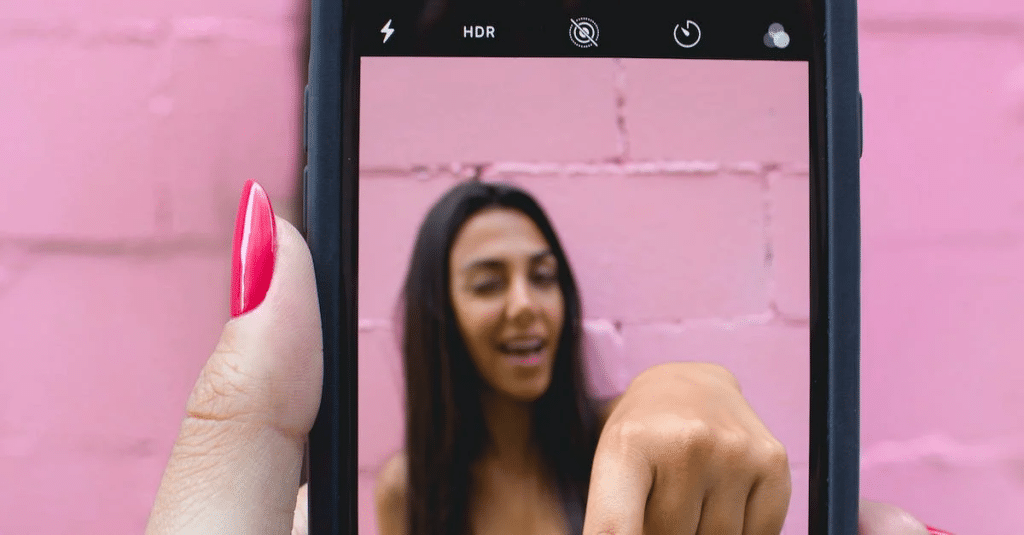
Photo by Designecologist on pexels
Conclusion
In conclusion, the iPhone camera freezing issue can be a frustrating problem for users. Understanding the nature of the problem and its impact on the camera app is key to finding a solution. The role of iOS in relation to camera functionality is an important factor to consider, as software updates can influence the occurrence of camera freezing. Adjusting settings, such as force quitting the camera app or making changes to iCloud settings, can also help to address the issue. In cases where the problem persists, reaching out for assistance from Apple support, an Apple Authorized Service Provider (AASP), or contacting a nearby reseller can provide the necessary support. It is important to note that during the coronavirus pandemic, some services and support may be limited, so it may be helpful to check for online resources or contact Apple’s support line for further assistance. By following these practical tips and seeking assistance when needed, users can minimize the occurrence of the iPhone camera freezing problem and enjoy capturing more picture-perfect moments.
FAQ
Why does the iPhone camera freeze?
The iPhone camera can freeze due to various reasons such as software glitches, memory issues, or hardware problems.
How can I determine the nature of the iPhone camera freezing problem?
Understanding the specific circumstances under which the camera freezes, such as when using certain apps or in specific lighting conditions, can help identify the nature of the problem.
Does the freezing of the iPhone camera impact other functions of the phone?
Generally, the freezing of the iPhone camera does not significantly affect other functions of the phone. However, it can be frustrating and limit your ability to capture photos or use related features.
What role does iOS play in iPhone camera freezing episodes?
The iOS operating system interacts with the camera functionality on iPhones. Therefore, any software issues or bugs in the iOS can potentially cause the camera to freeze.
Can software updates influence iPhone’s camera freezing?
Yes, software updates often include bug fixes and improvements, which can help resolve issues related to camera freezing. It is recommended to keep your iPhone updated to the latest iOS version.
How can I investigate the settings in relation to camera freeze on my iPhone?
You can check the camera settings on your iPhone to ensure they are properly configured and not conflicting with other settings or apps.
Are there specific settings adjustments that can address camera freeze on iPhone?
Yes, adjusting settings such as resetting the camera settings, clearing the camera cache, or performing a factory reset can help resolve camera freezing issues.
How relevant are iCloud settings for frozen camera resolution?
iCloud settings are usually unrelated to camera freezing issues. However, it is recommended to ensure that your iCloud storage is not full, as it can affect the overall performance of your iPhone.
What are some practical tips to resolve the iPhone’s camera freezing?
Some practical tips include force quitting the camera app, restarting your iPhone, freeing up storage space, and performing a software update.
How can force quitting the camera app fix the freezing issue?
Force quitting the camera app closes it completely and clears any temporary glitches or conflicts, which can help resolve the freezing problem.
Can regular software updates minimize camera freezing?
Yes, regular software updates often include bug fixes and improvements that can minimize camera freezing issues. It is advisable to keep your iPhone updated to the latest software version.
What should I do if my iPhone’s camera continues to freeze persistently?
If the camera freezing issue persists, you can try more advanced troubleshooting steps such as resetting all settings, restoring your iPhone, or contacting Apple Support for further assistance.
Is there a conclusion or summary of the article?
Yes, the conclusion of the article summarizes the main points discussed regarding iPhone camera freezing and provides a final perspective on the topic.